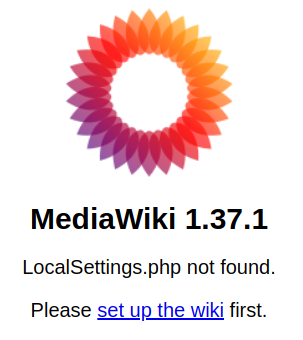Difference between revisions of "Building Wiki Servers"
Tag: Manual revert |
|||
| (49 intermediate revisions by 2 users not shown) | |||
| Line 1: | Line 1: | ||
{{{!}} class="wikitable" style="float: right; width: 322px;" border="2" | |||
{{!}}+ Proven on: | |||
{{!}}- < --="" debian="" --> | |||
{{!}} style="text-align: center; width: 60px;" {{!}} [[File:Logo Debian.png{{!}}60px{{!}}link=https://www.debian.org/{{!}}center{{!}}middle{{!}}frameless]] | |||
{{!}} style="text-align: center; width: 40px;" {{!}} 12 (bullseye) | |||
{{!}} | |||
<br> | |||
{{!}}- < --="" ubuntu="" --> | |||
{{!}} style="text-align: center; width: 65.7px;" {{!}} [[File:Logo Ubuntu.png{{!}}60px{{!}}link=https://ubuntu.com/{{!}}center{{!}}middle{{!}}frameless]] | |||
{{!}} 20.04.3 | |||
{{!}} | |||
<br> | |||
{{!}}} | |||
= Start with a WebServer = | |||
* [[Building Web Servers{{!}}Building Web Servers]] | |||
<span style="color: rgb(255, 0, 0);">'''[[Now Do A Backup!{{!}}Now Do A Backup!]]'''</span> | |||
= Download MediaWiki = | |||
* Check the '''[[mediawikiwiki:Download{{!}}download page]]''' for latest version. (ATM, the current version turns out to be 1.40.1) | |||
** Adjust the following commands appropriately (i.e.: replace '''1.40.1''' with the current version number) if needed. | |||
* <code><nowiki>wget https://releases.wikimedia.org/mediawiki/1.40/mediawiki-</nowiki>'''1.40.1'''<nowiki>.tar.gz</nowiki></code> | |||
= Unpack MediaWiki = | |||
* Extract it | |||
* <code>tar -xvzf mediawiki-'''1.40.1'''.tar.gz</code> | |||
There are a couple of different ways to set up the root of your wiki. | |||
You can either set it up to be reached | |||
== as part of your regular web site == | |||
* <code>sudo mkdir /var/www/html/wiki</code> | |||
* <code>sudo cp -r mediawiki-1.40.1/* /var/www/html/wiki</code> | |||
* <code>sudo chmod -R ugo+rwX /var/www/html/wiki/images</code> | |||
Your wiki will be reached at http://'''www.ServerAddress.tld'''/wiki/ | |||
== or at an independent URL == | |||
* <code>sudo mkdir /var/www/wiki</code> | |||
* <code>sudo cp -r mediawiki-1.40.1/* /var/www/wiki</code> | |||
* <code>sudo chmod -R ugo+rwX /var/www/wiki/images</code> | |||
Your wiki will be reached at http://'''wiki.ServerAddress.tld'''/ | |||
(Once you set up [[WebServer - Name-based Virtual Host Support{{!}}Name-based Virtual Host Support]]) | |||
= Set Up MediaWiki = | |||
== Create the database == | |||
* <code>sudo mysql -u root -p</code> | |||
CREATE DATABASE '''MY_WIKI'''; | |||
GRANT ALL PRIVILEGES ON '''MY_WIKI'''.* TO ''''USERNAME''''@'localhost'; | |||
FLUSH PRIVILEGES; | |||
EXIT; | |||
Replace '''MY_WIKI''' with a database name of your choice. If you are installing multiple wikis on a single server, they each need a uniquely named database. | |||
Replace '''USERNAME''' with the username you set up while [[WebServer_-_Basic_LAMP_Stack_Install#Set_up_at_least_one_user_in_mysql{{!}}installing the LAMP Stack]] | |||
== Adjust PHP Settings == | |||
* <code>sudo vi /etc/php/'''8.2'''/apache2/php.ini</code> | |||
(this may be in a slightly different location depending on version of php installed...) | |||
increase '''upload_max_filesize''' to 200M | |||
increase '''post_max_size''' to 200M | |||
= Your wiki is installed = | |||
<span style="color: rgb(255, 0, 0);">'''[[Now Do A Backup!{{!}}Now Do A Backup!]]'''</span> | |||
Browse to http://'''www.ServerAddress.tld'''/wiki/ or http://'''wiki.ServerAddress.tld'''/ (depending on which way you set it up above...) | |||
[[File:Wiki-first-view.png{{!}}300px{{!}}center{{!}}frame]] | |||
= <span style="color: rgb(132, 63, 161);">More coming here...</span> = | |||
= Just some notes. = | |||
* Private Wikis & the Visual Editor | |||
** Don't even try, it fails... | |||
** Go with [https://www.mediawiki.org/wiki/Extension:TinyMCE TinyMCE] instead | |||
* [[mediawikiwiki:help:Categories{{!}}Categories]] | * [[mediawikiwiki:help:Categories{{!}}Categories]] | ||
*User Management | *User Management | ||
** Account Creation<br> | **[[mediawikiwiki:Manual:User rights{{!}}User rights]] | ||
**[[mediawikiwiki:Manual:Preventing access{{!}}Preventing access]] | |||
** [[mediawikiwiki:Manual:Account creation{{!}}Account Creation]]<br> | |||
*** [[Wiki - Account Self-Creation{{!}}Account Self-Creation]] | |||
** Account Deletion | ** Account Deletion | ||
* Email Setup | * [[mediawikiwiki:Manual:$wgSMTP{{!}}Email]] | ||
** [[Wiki - Email Setup{{!}}Email Setup]] | |||
* Doing unusual things to the Wiki | * Doing unusual things to the Wiki | ||
** [https://stackoverflow.com/a/53597787 How to add image with link in a sidebar] | ** [https://stackoverflow.com/a/53597787 How to add image with link in a sidebar] | ||
*** (That's a starting | *** (That's a starting point... Just... It's kinda fugly...) | ||
[[Category:ServerBuilding]] | |||
[[Category:WikiServers]] | |||
Latest revision as of 19:16, 14 December 2023
| 12 (bullseye) |
| |
| 20.04.3 |
|
Start with a WebServer
Download MediaWiki
- Check the download page for latest version. (ATM, the current version turns out to be 1.40.1)
- Adjust the following commands appropriately (i.e.: replace 1.40.1 with the current version number) if needed.
wget https://releases.wikimedia.org/mediawiki/1.40/mediawiki-1.40.1.tar.gz
Unpack MediaWiki
- Extract it
tar -xvzf mediawiki-1.40.1.tar.gz
There are a couple of different ways to set up the root of your wiki.
You can either set it up to be reached
as part of your regular web site
sudo mkdir /var/www/html/wikisudo cp -r mediawiki-1.40.1/* /var/www/html/wikisudo chmod -R ugo+rwX /var/www/html/wiki/images
Your wiki will be reached at http://www.ServerAddress.tld/wiki/
or at an independent URL
sudo mkdir /var/www/wikisudo cp -r mediawiki-1.40.1/* /var/www/wikisudo chmod -R ugo+rwX /var/www/wiki/images
Your wiki will be reached at http://wiki.ServerAddress.tld/
(Once you set up Name-based Virtual Host Support)
Set Up MediaWiki
Create the database
sudo mysql -u root -p
CREATE DATABASE MY_WIKI; GRANT ALL PRIVILEGES ON MY_WIKI.* TO 'USERNAME'@'localhost'; FLUSH PRIVILEGES; EXIT;
Replace MY_WIKI with a database name of your choice. If you are installing multiple wikis on a single server, they each need a uniquely named database.
Replace USERNAME with the username you set up while installing the LAMP Stack
Adjust PHP Settings
sudo vi /etc/php/8.2/apache2/php.ini
(this may be in a slightly different location depending on version of php installed...)
increase upload_max_filesize to 200M
increase post_max_size to 200M
Your wiki is installed
Browse to http://www.ServerAddress.tld/wiki/ or http://wiki.ServerAddress.tld/ (depending on which way you set it up above...)
More coming here...
Just some notes.
- Private Wikis & the Visual Editor
- Don't even try, it fails...
- Go with TinyMCE instead
- Categories
- User Management
- User rights
- Preventing access
- Account Creation
- Account Deletion
- Doing unusual things to the Wiki
- How to add image with link in a sidebar
- (That's a starting point... Just... It's kinda fugly...)
- How to add image with link in a sidebar