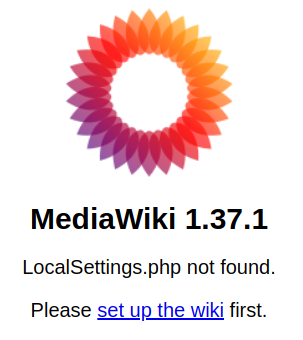Building Wiki Servers
| 12 (bullseye) |
| |
| 20.04.3 |
|
Start with a WebServer
Download MediaWiki
- Check the download page for latest version. (ATM, the current version turns out to be 1.40.1)
- Adjust the following commands appropriately (i.e.: replace 1.40.1 with the current version number) if needed.
wget https://releases.wikimedia.org/mediawiki/1.40/mediawiki-1.40.1.tar.gz
Unpack MediaWiki
- Extract it
tar -xvzf mediawiki-1.40.1.tar.gz
There are a couple of different ways to set up the root of your wiki.
You can either set it up to be reached
as part of your regular web site
sudo mkdir /var/www/html/wikisudo cp -r mediawiki-1.40.1/* /var/www/html/wikisudo chmod -R ugo+rwX /var/www/html/wiki/images
Your wiki will be reached at http://www.ServerAddress.tld/wiki/
or at an independent URL
sudo mkdir /var/www/wikisudo cp -r mediawiki-1.40.1/* /var/www/wikisudo chmod -R ugo+rwX /var/www/wiki/images
Your wiki will be reached at http://wiki.ServerAddress.tld/
(Once you set up Name-based Virtual Host Support)
Set Up MediaWiki
Create the database
sudo mysql -u root -p
CREATE DATABASE MY_WIKI; GRANT ALL PRIVILEGES ON MY_WIKI.* TO 'USERNAME'@'localhost'; FLUSH PRIVILEGES; EXIT;
Replace MY_WIKI with a database name of your choice. If you are installing multiple wikis on a single server, they each need a uniquely named database.
Replace USERNAME with the username you set up while installing the LAMP Stack
Adjust PHP Settings
sudo vi /etc/php/8.2/apache2/php.ini
(this may be in a slightly different location depending on version of php installed...)
increase upload_max_filesize to 200M
increase post_max_size to 200M
Your wiki is installed
Browse to http://www.ServerAddress.tld/wiki/ or http://wiki.ServerAddress.tld/ (depending on which way you set it up above...)
More coming here...
Just some notes.
- Private Wikis & the Visual Editor
- Don't even try, it fails...
- Go with TinyMCE instead
- Categories
- User Management
- User rights
- Preventing access
- Account Creation
- Account Deletion
- Doing unusual things to the Wiki
- How to add image with link in a sidebar
- (That's a starting point... Just... It's kinda fugly...)
- How to add image with link in a sidebar