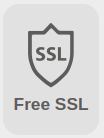Difference between revisions of "SSL certs via ClouDNS"
Jump to navigation
Jump to search
| Line 1: | Line 1: | ||
Since moving my external DNS to [https://www.cloudns.net/ ClouDNS], they have added [https://www.cloudns.net/news/article/241/?utm_source=Mail&utm_campaign=2023_06_3_newsletter&utm_medium=freessl_news_link a VERY useful service]. The time has come to put it to use! | |||
= Step 1 : Create the cert = | = Step 1 : Create the cert = | ||
[[file:freesslbutton.png{{!}}300px{{!}}right{{!}}thumb]] | [[file:freesslbutton.png{{!}}300px{{!}}right{{!}}thumb]] | ||
Revision as of 14:23, 12 August 2023
Since moving my external DNS to ClouDNS, they have added a VERY useful service. The time has come to put it to use!
Step 1 : Create the cert
In your ClouDNS dashboard, select DNS Hosting, then select the domain you want to add SSL to.
Then click the Free SSL button.
Follow the directions given & then wait for it.
Step 2 : Download the cert
Download the cert via their API:
curl "https://api.cloudns.net/dns/freessl-get.xml?auth-id=AUTHID&auth-password=PASSWORD&domain-name=DOMAIN"
Step 3 : Make the cert useable
(This is where it's gonna get interesting...)