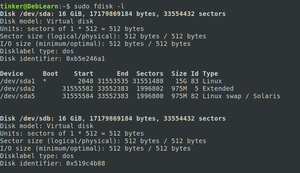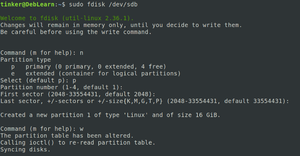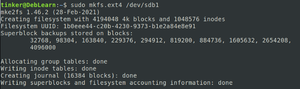Adding a new drive from the command line
Revision as of 15:30, 18 January 2022 by Tinker (talk | contribs) (Tinker moved page Linux - Adding a new drive from the command line to Adding a new drive from the command line)
| 11 (bullseye) |
Connect the drive
Either plug the drive into the machine with the power off or hot-swap it in if possible...
(Yes... Adding a new drive to an ESXi VM is just like hot-swapping.)
Determine the device
sudo fdisk -l
fdisk is a dialog-driven program for creation and manipulation of partition tables.
man fdisk- for details...
You'll see a fair bit of output.
- Blocks starting with Disk /dev/sd_: indicate drives and provide details about them.
- Blocks starting with Device Boot Start... indicate partitions on those drives.
- In the case of an unformatted new drive, you'll see a Disk block that's not followed by a Device block. Make note of it's name (/dev/sd_)
- In our example, it's /dev/sdb
Partition the drive
For now, we'll just make the new drive one partition.
sudo fdisk /dev/sdbn- To create a new partition
p- To make it a primary partition
- Hit
Enter- 3 times to pick the default values.
w- To write the partition table to the drive.
Format the drive
Of course, the drive needs to be formatted before you can use it.
We'll go with Ext4 for now.
sudo mkfs.ext4 /dev/sdb1
Mount the drive
Create a mount point for the drive:
sudo mkdir /MOUNTPOINT
& mount it for use:
sudo mount /dev/sdb1 /MOUNTPOINT
Make the mounting automatic
sudo vi /etc/fstab
& add the line:
/dev/sdb1 /MOUNTPOINT ext4 defaults 0 0