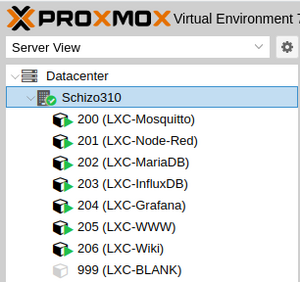PVE LXC Containers
So far, LXC containers are just like regular Linux (for the most part...) & the same procedures apply when building.
In fact, I have created a large set of containers on my testbed server simply by following the Server Building outlines here on this site.
Building a Container
Templates
LXC Containers start with a template.
For our example here, we're going to start with a basic Debian 11 template.
This means we need to ensure we have the template on the PVE host.
- Sign into the PVE UI & select your Local datastore
- Select the CT Templates storage
- Click the Templates button
- Select a template package (we're going with debian-11-standard) then hit the Download button
Creating the Container
Web UI method
Now that you have a template to start from, you can hit the Create CT button.
For now, we'll create a very basic container. I've found that most of the defaults are fine for single service applications. The only resource I've found a need to increase so far is CPU cores. Memory can be increased later if needed (as can CPU cores) and actual data storage should be handled outside of the boot disk anyhow.
- 1st screen: choose an ID# and a hostname for the container. Then enter the password for root on this container (twice...). Then hit Next
- 2nd screen: select the template we downloaded above. Then hit Next
- 3rd screen: choose a storage location & boot disk size. Then hit Next
- 4th screen: how many CPU cores you want available to the container. Then hit Next
- 5th screen: how much memory you want available to the container. Then hit Next
- 6th screen: set up networking (you'll note it defaults to static addressing... silly...) Then hit Next
- 7th screen: set up DNS (Why in heck this isn't considered part of networking...) Then hit Next
- 8th (final) screen: Look things over to make sure they're the way you want them. Possibly check the Start after created box. Then hit Finish
CLI method
pct create VMID TEMPLATE --hostname HOSTNAME --password PASSWORD --rootfs LOCATION:SIZE --cores CORES --memory RAM --swap SWAP --unprivileged <1|0> --features nesting=<1|0> --net0 name=eth0,bridge=BRIDGE,firewall=<1|0>,ip=<(IPv4/CIDR|dhcp|manual)>- EXAMPLE (same as defaults in UI, but DHCP for IPv4 & unique identifiers...):
pct create 666 local:vztmpl/debian-11-standard_11.6-1_amd64.tar.zst --hostname LXC-test --password nuggit --rootfs local-lvm:8 --cores 1 --memory 512 --swap 512 --unprivileged 1 --features nesting=1 --net0 name=eth0,bridge=vmbr0,firewall=1,ip=dhcp
- Many more options to be found in the man page for
pct
Configuring & Using the Container
Congratulations!
You have an LXC container.
The only user account currently configured is root.
There will be minor oddities, but basically, it's a lightweight VM.
At this point,, for all intents and purposes, it works just like a normal Linux VM. You can sign in at its console and set it up like you would a VM.
I'd suggest adding a regular user so that you can then SSH into the container.
I have a set of configurations that I do to pretty much every LXC container I build. Check this entry.
Root Access via SSH
By default a Proxmox LXC container allows root login only with public key authentication.
ATM... To my knowledge, you either have to set up the public key during build of the LXC or mess about grabbing it from your work machine from inside the LXC itself.
To login to a container with username/password login to your Proxmox host and attach to the container with the following command.
lxc-attach --name VMID
(Where VMID is the number of the container)
Edit sshd_config
vi /etc/ssh/sshd_config
and change the line #PermitRootLogin without-password to PermitRootLogin yes
Restart ssh service for the changes to take effect.
service ssh restart
(In theory, you should be able to set up the public key normally now & then revert the ssh_config change.)
Further Tricks
One useful trick is to add storage to the LXC that's not managed by PVE directly. (For instance, I'm building an LXC for use in backing up & reconfiguring local machines & VMs. I'd like to use a dedicated drive in a hot-swap bay on my server.)
Apparently, either "Bind Mount Points" or "Device Mount Points" are the solution...
This thread and this one have some helpful discussion...
Pre-Built Containers
PVE has a bunch of templates available by a company called Turnkey Linux. I've tried a couple... Not overly impressed so far, but YMMV.
Stumbling Blocks & Oddities
DHCP / DNS Difficulties
For some reason, If I set up a container with both IPv4 & IPv6 using DHCP, resolved will ONLY use IPv6. This is kind of an issue if I want to use IPv4 DNS...
Fortunately, simply setting IPv6 to Static fixes the issue.
Console connection from the PVE UI
LXC containers seem to default to xterm.js rather than the noVNC console standard with regular VMs.
This isn't a bad thing... Just surprised me.
Standard LXC containers built upon Debian seem to block non-root users from using ping...
ping: socket: Operation not permitted
Solution #3 seems most appropriate...
sudo chmod u+s /usr/bin/ping
LXC containers built on Debian don't seem to get usbutils
sudo apt install usbutils
Container Building Tips
Converting unpriveledged container to priveledged
- Backup the container
- shutdown the container
- restore from the backup and select "Priveledged" in the dialog.
Adding NFS to an LXC
MUST BE A PRIVELEDGED CONTAINER
in: Options / Features
enable Nesting and NFS
Then go ahead & set up NFS as normal.
Using Tailscal on an LXC
LXCs do not give access to a /dev/tun device & this is needed for Tailscale to work.
If you're running the LXC on Proxmox, You can add this feature by editing the containers configuration file.
The following instructions are copied (and/or adapted) from this page.
For example, using Proxmox to host an LXC with ID 112, the following lines would be added to /etc/pve/lxc/112.conf:
lxc.cgroup2.devices.allow: c 10:200 rwm lxc.mount.entry: /dev/net/tun dev/net/tun none bind,create=file
If the LXC is already running it will need to be shut down and started again for this change to take effect.
PVE CLI Tools for LXC work...
- pct (Proxmox Container Toolkit)
- pveam (Proxmox VE Appliance Manager)