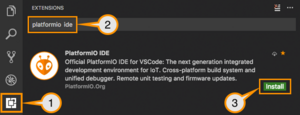Difference between revisions of "VSCode & PlatformIO"
Jump to navigation
Jump to search
| Line 43: | Line 43: | ||
#Install PlatformIO IDE. | #Install PlatformIO IDE. | ||
[[File:Platformio-ide-vscode-pkg-installer.png{{!}}alt={{!}}frameless{{!}}The icon is wrong... But you get the idea.]] | [[File:Platformio-ide-vscode-pkg-installer.png{{!}}alt={{!}}frameless{{!}}The icon is wrong... But you get the idea.]] | ||
=== UDEV === | |||
You may need to ensure you can talk to your USB devices | |||
* [https://docs.platformio.org/en/latest/core/installation/udev-rules.html platformio-udev.rules] | |||
= Using GitHub = | = Using GitHub = | ||
Revision as of 16:53, 28 May 2023
| 4, 5 |
|
WIP!!!
As always...
Start with:
sudo apt updatesudo apt upgrade
Getting Started with PlatformIO
PlatformIO is an add-on for VSCode.
You can install VSCode directly from the Software Manager... If you don't have an aversion to flatpack. Or...
Download VSCode
wget https://go.microsoft.com/fwlink/?LinkID=760868mv index.html\?LinkID\=760868 vsc.deb
Install VSCode
sudo apt install ./vsc.deb
Install PlatformIO
Gonna fail hard if you don't first improve the python install...
sudo apt-get install python3-distutils
- Open VSCode Package Manager
- Search for the official platformio ide extension
- Install PlatformIO IDE.
UDEV
You may need to ensure you can talk to your USB devices
Using GitHub
Make sure you actually have git installed... :P
sudo apt install git
You'll need to set your user name & email for git...
Open a terminal and do:
git config --global user.name YOURUSERNAMEgit config --global user.email YOUR@EMAIL.ADDRRESS
In fact...
You might even want to look here