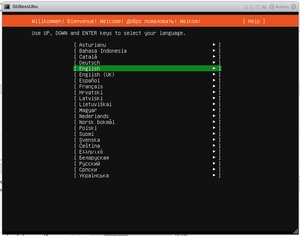Difference between revisions of "Mini Ubunto"
Jump to navigation
Jump to search
| Line 2: | Line 2: | ||
=Installing a minimal Ubuntu= | =Installing a minimal Ubuntu= | ||
[[File:Ubuntu Mini | [[File:Ubuntu Mini install 000.png{{!}}300px{{!}}right{{!}}thumb{{!}}Installer Menu]] | ||
[[File:Ubuntu Mini Install 011.png{{!}}300px{{!}}right{{!}}thumb{{!}}SSH Setup]] | [[File:Ubuntu Mini Install 011.png{{!}}300px{{!}}right{{!}}thumb{{!}}SSH Setup]] | ||
[[File:Ubuntu Mini Install 013.png{{!}}300px{{!}}right{{!}}thumb{{!}}Installation Not ActuallyComplete]] | [[File:Ubuntu Mini Install 013.png{{!}}300px{{!}}right{{!}}thumb{{!}}Installation Not ActuallyComplete]] | ||
Revision as of 00:07, 2 January 2022
Much like Linux - Mini Debian, but done with Ubuntu...
Installing a minimal Ubuntu
File:Ubuntu Mini Install 011.png
SSH Setup
File:Ubuntu Mini Install 013.png
Installation Not ActuallyComplete
File:Ubuntu Mini Install 014.png
Installation Complete
File:Ubuntu Mini Install 017.png
Boot Screen
File:Ubuntu Mini Install 018.png
Success!
- Insert the CD/ISO/whatever & boot the machine/VM from it.
- I'm running it as VMs under ESXi
- "ESXi 6.7 VM", "Linux", "Ubuntu Linux (64-bit)"
- 4 CPUs, 4GB memory, 16GB storage
- I'm running it as VMs under ESXi
- Ubuntu Server defaults to a non-GUI install
- Cruze along configuring the system to your liking until you reach the screen titled "SSH Setup"
- Make sure Install OpenSSH server is selected, then continue
- Keep cruzing along until it tells you Install complete AND you get the Reboot Now option at the bottom
- When you tell it to continue, the system will reboot.
- It'll probably fail to unmount the CD/ISO. Just hit Enter
- During bootup, Ubunto appears to call home & set up some sort of cloud stuff... :(
- When it's done booting, you won't see a login prompt until you smack the Enter key again.
All done